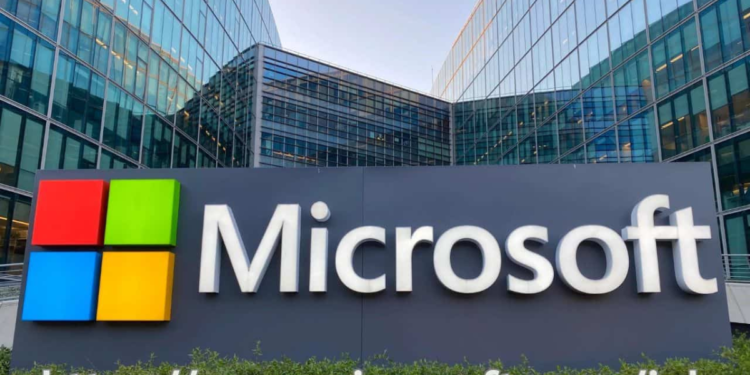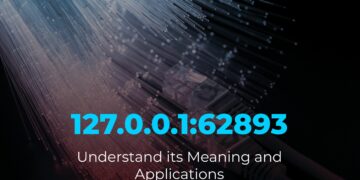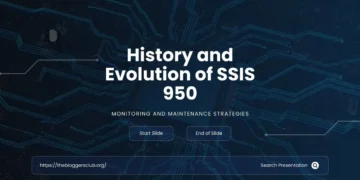Microsoft Ink is a fantastic tool that lets you draw, write, and doodle right on your computer screen. With so many fun features, it’s perfect for anyone who loves to get creative with their computer, whether for school projects or just for fun! Let’s dive in and explore all the amazing things you can do with Microsoft Ink.
What is Microsoft Ink?
Microsoft Ink is a digital tool designed to bring the joy of drawing and writing to your computer. It’s part of Windows Ink Workspace, allowing you to use a stylus or your finger to create artwork, take notes, or brainstorm ideas directly on your screen. This tool is compatible with various devices, including Microsoft Surface tablets and other touchscreen laptops, making it easy for users of all ages to enjoy.
With Microsoft Ink, users can access a variety of tools, including virtual pens, pencils, and markers. These tools make it possible to customize your drawings with different colours, brush sizes, and styles. Whether you’re sketching a quick doodle or working on a detailed art piece, Microsoft Ink offers the flexibility to express yourself. Plus, it seamlessly integrates with other Microsoft Office applications like Word, PowerPoint, and OneNote, so you can even add your creations to your documents and presentations.
How to Get Started with Microsoft Ink
To start using Microsoft Ink, you’ll need a compatible Windows device with a touchscreen and a stylus. If you don’t have a stylus, you can still use your finger on a touchscreen device. Here’s how to get started:
- Access Windows Ink Workspace: Find the Windows Ink Workspace by selecting the pen icon in your taskbar. If you don’t see it, right-click the taskbar and enable it.
- Choose Your Tool: The Windows Ink Workspace includes tools like Sketchpad and Screen Sketch. Sketchpad lets you draw freely, while Screen Sketch lets you draw on screenshots.
- Experiment with Tools: Open Sketchpad and try out different tools, like pens, pencils, and markers. You can adjust the colour and thickness of each tool to suit your project.
- Try Out Sticky Notes: Ink also lets you create digital sticky notes where you can quickly jot down ideas or reminders.
Getting started is easy and provides endless possibilities for creativity. Once you’re familiar with the basics, it’s time to explore more features!
Top Features of Microsoft Ink
Microsoft Ink offers a range of tools and features that make it easy and fun to draw and write on your computer. Here’s a look at some of the top features:
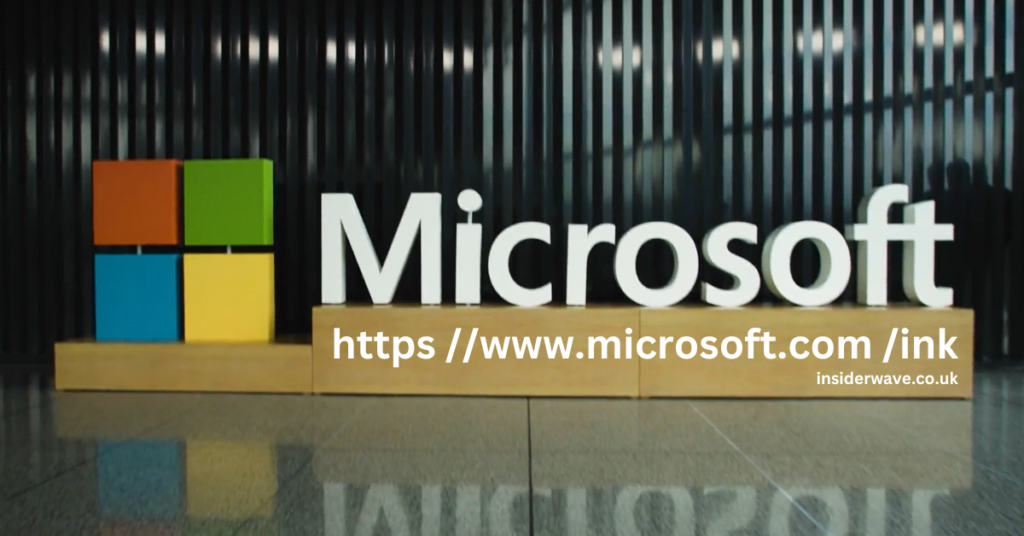
Drawing Tools You’ll Love
The drawing tools are perhaps the most exciting part of Microsoft Ink. You can choose from various pen types like a ballpoint pen, pencil, or highlighter and customize them with different colours and thicknesses. If you’re into shading and detailing, the pencil tool mimics the look and feel of a real pencil, giving your drawings a natural, textured look.
Using the Ink to Shape Tool
The Ink to Shape tool is perfect for those who want their drawings to look more polished. This tool automatically transforms rough shapes into neat, geometric ones, which is particularly useful for drawing shapes like circles, squares, and triangles. Whether you’re designing a flowchart or sketching a diagram, Ink to Shape can give your work a professional touch.
How to Change Colors and Brushes
Microsoft Ink provides a vast palette of colours and brush styles, allowing you to bring your creativity to life. You can select from a wide array of colours, including basic shades and advanced colour options, for more precise control. Changing brush styles is just as easy; you can switch between a thin brush for detailed lines or a thick brush for bold strokes with a simple tap.
Fun Ways to Use Microsoft Ink in School
Microsoft Ink isn’t just for artists; it’s also a fantastic tool for students. You can use it to take notes in class, sketch diagrams for science projects, or even solve math problems visually. Here are some creative ways to use Microsoft Ink in school:
- Visual Note-taking: Instead of typing notes, you can use Ink to draw diagrams, graphs, and mind maps. This makes studying more interactive and helps with memory retention.
- Presentations: When working on a group project, use Ink to annotate PowerPoint slides or highlight important points during a presentation.
- Collaborative Learning: Ink allows for easy sharing, so you can collaborate with classmates on group assignments or study notes.
Creative Ideas for Using Microsoft Ink
Microsoft Ink is a versatile tool that can be used in countless creative ways. Here are some unique ideas to try out:
- Doodle Art: Create colourful doodles and share them with friends or family. You can even use the Ink Replay feature to see how your drawing took shape, step-by-step.
- Personalized Cards: Use Ink to design personalized greeting cards or invitations for special occasions.
- Digital Journaling: Create a digital journal with handwritten notes, sketches, and stickers to capture your thoughts and memories.
How to Use Microsoft Ink for Art Projects
If you’re an aspiring artist or simply love to draw, Microsoft Ink is an excellent tool for art projects. Here are some tips and techniques to make the most of your digital canvas:
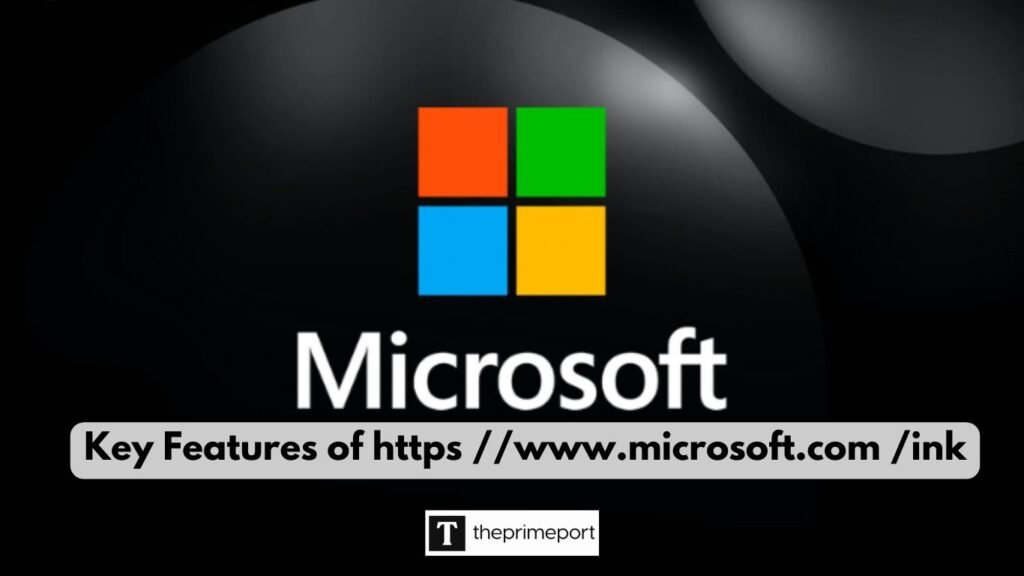
Easy Drawing Tips for Beginners
Start by experimenting with different pen types and brush thicknesses. Don’t be afraid to make mistakes – Microsoft Ink has an undo button that lets you easily fix any errors. Practice drawing basic shapes and shading techniques to build your skills.
Painting with Microsoft Ink
You can use Microsoft Ink as a virtual paintbrush. Start with broad strokes and then layer in different colours to create depth and texture. Adjust the opacity to blend colours, giving your artwork a painterly effect.
Adding Details and Textures
For more advanced artists, Microsoft Ink lets you add intricate details and textures to your artwork. You can experiment with different brush styles and pressure sensitivity to create unique effects. For example, you might use a fine tip for detailed lines and a wider brush for shading and backgrounds.
How to Save and Share Your Microsoft Ink Creations
Saving and sharing your creations is simple with Microsoft Ink. Just tap on the menu icon, and select “Save As” to store your drawing on your device. You can also share your artwork directly via email, social media, or cloud storage like OneDrive.
Whether you’re proud of a school project or a personal artwork, sharing your creations with others is a great way to showcase your skills and get feedback.
The Bottom Line
Microsoft Ink offers endless opportunities for creativity and learning. From sketching and painting to note-taking and collaboration, it’s a tool that anyone can enjoy. With easy-to-use features and compatibility with various devices, Microsoft Ink makes it possible for everyone to explore the world of digital art and creativity.